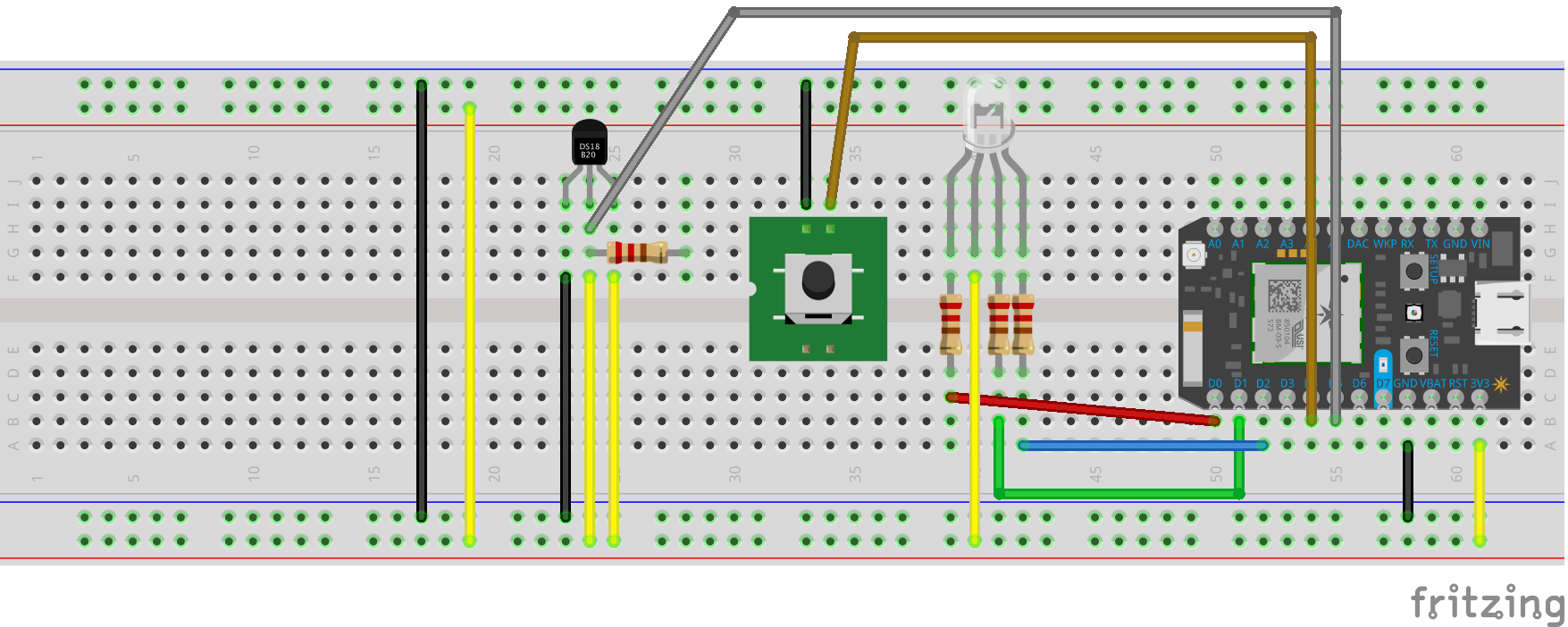A glance-able, internet connected timer and temperature sensor for efficient pizza nights.
Proposal:
At my family’s home, we have legendary pizza nights. We gather all kinds of ingredients and make our own pizza dough. Each person assembles their favorite toppings on the pizza (my favorite is pear and gorgonzola cheese). My dad cooks them on the Big Green Egg, a wood smoker that’s in our backyard. However, each pizza takes a 3-4 minutes to cook, so my dad is constantly running from the kitchen to the backyard to replace pizzas. I want to make a temperature sensor with a glanceable LED so he know how much time is left on the timer without having to go outside to check.
Parts:
- Temperature sensor
- RGB LED
- Button
- Particle
- USB cable
- Breadboard
- Wires
// Our button wired to D0
int buttonPin = D4;
int redPin = D0; // RED pin of the LED to PWM pin **A0**
int greenPin = D1; // GREEN pin of the LED to PWM pin **D0**
int bluePin = D2; // BLUE pin of the LED to PWM pin **D1**
int redValue = 255; // Full brightness for an ANODE RGB LED is 0, and off 255
int greenValue = 255; // Full brightness for an ANODE RGB LED is 0, and off 255
int blueValue = 255; // Full brightness for an ANODE RGB LED is 0, and off 255</td>
int length = 20000; //timer length
bool timerOn = false;
// This #include statement was automatically added by the Spark IDE.
#include "OneWire.h"
// This #include statement was automatically added by the Spark IDE.
#include "spark-dallas-temperature.h"
#include <math.h>
// -----------------
// Read temperature
// -----------------
// Data wire is plugged into port 5 on the Arduino
// Setup a oneWire instance to communicate with any OneWire devices (not just Maxim/Dallas temperature ICs)
OneWire oneWire(D5 );
// Pass our oneWire reference to Dallas Temperature.
DallasTemperature dallas(&oneWire);
// Create a variable that will store the temperature value
double temperature = 0.0;
double temperatureF = 0.0;
unsigned long t = -1;
void setup()
{
// Set up our RGB LED pins for output
pinMode( redPin, OUTPUT);
pinMode( greenPin, OUTPUT);
pinMode( bluePin, OUTPUT);
// For input, we define the
// pushbutton as an input-pullup
// this uses an internal pullup resistor
// to manage consistent reads from the device
Serial.begin(9600);
pinMode( buttonPin , INPUT_PULLUP); // sets pin as input
// Register a Particle variable here
Particle.variable("temperature", &temperature, DOUBLE);
Particle.variable("temperatureF", &temperatureF, DOUBLE);
// setup the library
dallas.begin();
}
void loop() {
//create a variable for time and print it
// find out if the button is pushed
// or not by reading from it.
int buttonState = digitalRead( buttonPin );
// remember that we have wired the pushbutton to
// ground and are using a pulldown resistor
// that means, when the button is pushed,
// we will get a LOW signal
// when the button is not pushed we'll get a HIGH
// Request temperature conversion
dallas.requestTemperatures();
// get the temperature in Celcius
float tempC = dallas.getTempCByIndex(0);
// convert to double
temperature = (double)tempC;
// convert to Fahrenheit
float tempF = DallasTemperature::toFahrenheit( tempC );
// convert to double
temperatureF = (double)tempF;
if( buttonState == LOW and timerOn != true)
{
//if the button is pushed and the timer isn't on, turn the timer on
t = millis();
timerOn = true;
//and say the temperature
Particle.publish("temperature", tempC);
Serial.print( "Temp in C = ");
Serial.print(tempC);
Serial.print( "\t\t F = ");
Serial.println( tempF );
//then fade the LED
ledFade(length);
}else if(buttonState == LOW and timerOn == true and (millis()-t) >= length){
//the time has run out, turn the led to the final Color
setRGBColor(0,255,0);
}else if(buttonState == HIGH){
//otherwise, turn the timer and the LED off and set t to 0
timerOn = false;
setRGBColor(0,0,0);
}
delay(500);
}
void ledFade(int z){
//fade the LED here
float delayTime = z/255.0; //set the length of timer of the number of steps
Serial.println(delayTime);
for (int y = 0; y<= 255; y++){
setRGBColor(0, y, 255-y);
delay(delayTime);
}
}
void setRGBColor( int r, int g, int b ){
redValue = r;
greenValue = g;
blueValue = b;
analogWrite(redPin, 255 - redValue);
analogWrite(greenPin, 255 - greenValue);
analogWrite(bluePin, 255 - blueValue);
}Share this Project
This project is only accessible by signed in users. Be considerate and think twice before sharing.
Found In
Courses
49713 Designing for the Internet of Things
· 25 members
A hands-on introductory course exploring the Internet of Things and connected product experiences.
About
A glance-able, internet connected timer and temperature sensor for efficient pizza nights.
Created
January 23rd, 2018